Cloud sharing
This section explains how to share your cloud models with other Ashes users. You can also check this video:
https://www.youtube.com/watch?v=Zvpv-C4ELPQ
Note: you can only share models that have been saved on the cloud. Check the
Cloud storage
section to see how to save models on the cloud
If a model has been shared with you, it will appear in your
Cloud storage
space.
In order to share a cloud model, hover over its icon and click on the box with the three dots as shown in the picture below:
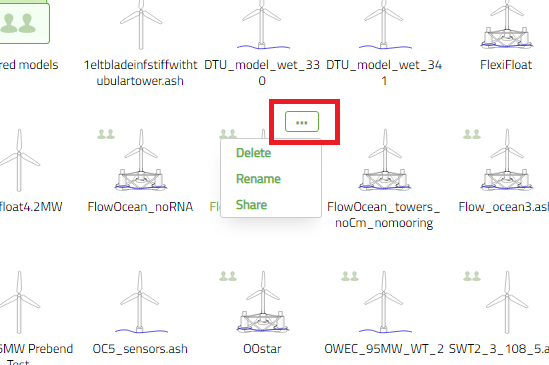
In the dropdown menu that appears, select the option
Share
. This will open the pop-up window shown in the picture below:
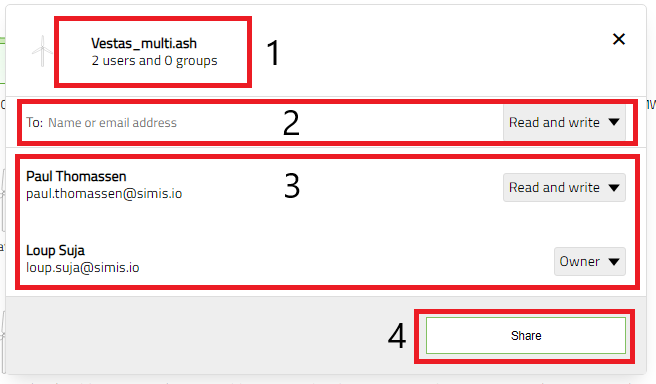
- Model recap : gives you the name of the model and the number of users and groups that have access to it
- New sharing user : enter the email address of the user(s) you want to share the model with. The addresses of users that you have already shared models with will appear as suggestions when you start typing. For each user, you can chose whether they can Read and Write the model or Read only (in which case they cannot save any modification to the cloud model)
- Users currently sharing the model : this area shows you the users that currently have access to the model. The user that created the model is listed as Owner .
- Share : will share the model with the selected users. These users will receive an email telling them that you shared a model with them. Note that if no Ashes account is linked to a given email address, an email will still be sent
Note; if two users open a shared model at the same time, whoever opened it the latest will be notified that they have a
Read only
version.