Logging in
1 Logging in with your account credentials
When you start Ashes for the first time, you will see a pop-up window where you can enter an email and password (see image below). These are the same credentials that you used to create your Simis account.
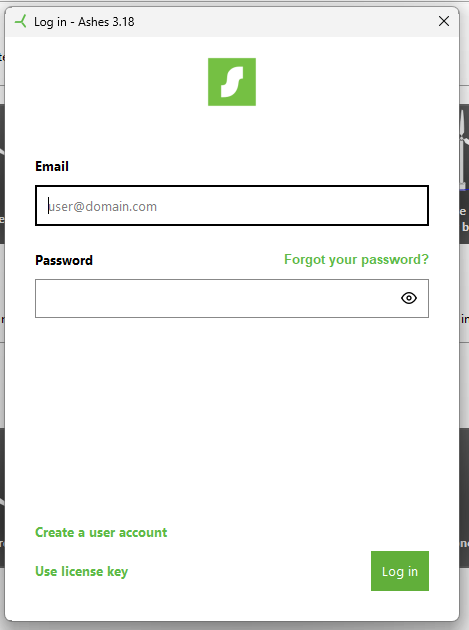
2 Logging in with a license key
If you have been provided a license key to use Ashes, click the
Use license key
link at the bottom of the window shown in the image below:
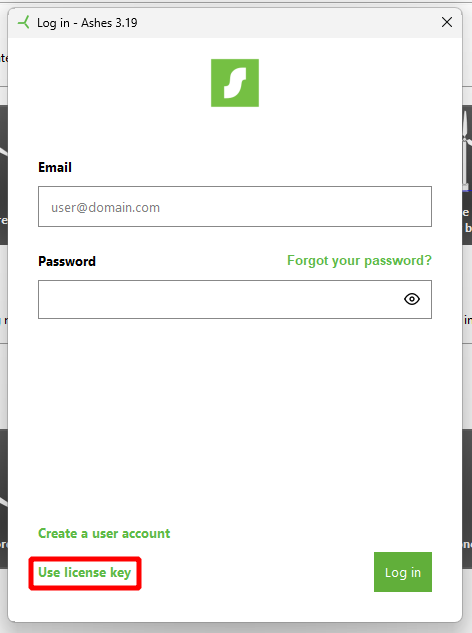
This will open a different window where you can type your email address and the license key (see image below)
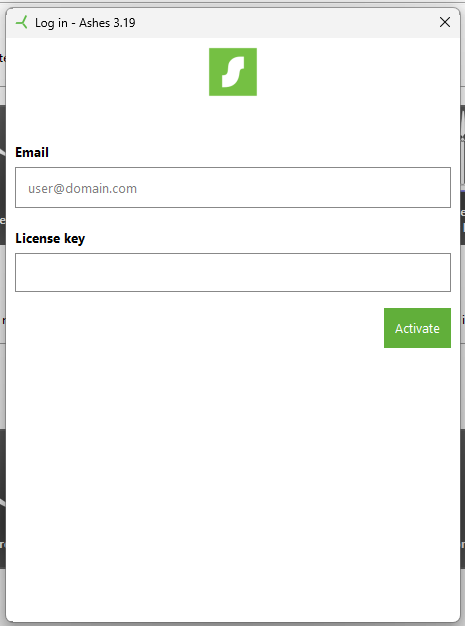
Once you have typed in the email and license key, click the
Activate
button to start Ashes. A license key generally has the format
ABCDE-FGHIJ-KLMNO
. (the
-
are optional, so you can also enter
ABCDEFGHIJKLMNO
)
Note that the license key is tied to your email address, so make sure to enter the correct address.
Note
: the license key is sensitive to the casing of the email address. Make sure you type in your email address with the lower and upper case letters that you sent us when we generated your key.
3 If you don't have a valid license
If you don't have a valid license when you start Ashes, you will see a message explaining to you that your free trial period has run out. If you want to keep using Ashes after your free trial has run out
you are required to purchase a license
. Get in touch with us at
sales@simis.io
so we can look into licensing options that work for you.