Start window (choose template or open saved model)
When starting Ashes, you will be prompted with the start window, which you can see in the image below. This section shows you what the different parts on this window do.
You also get this window when you close a model.
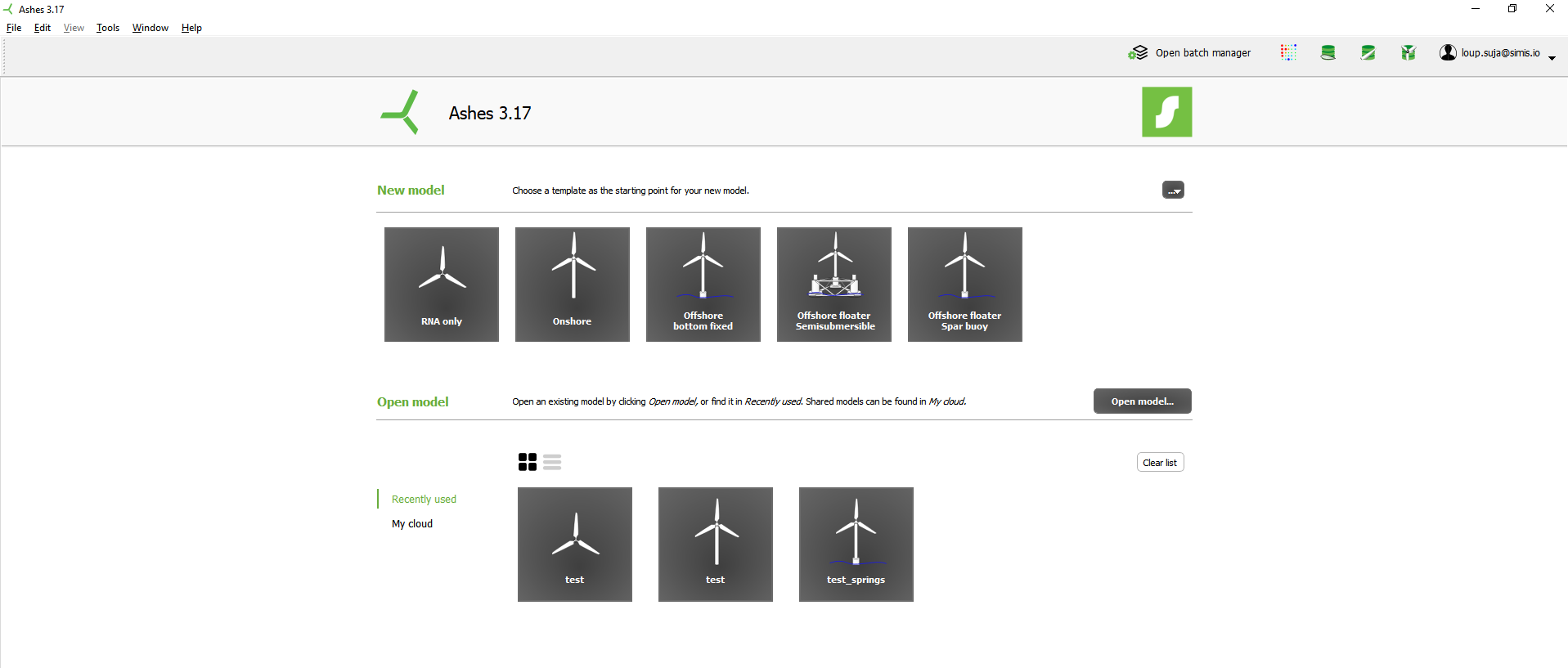
1 New model from a template
Ashes comes with four predefined templates to make it quick and easy to start your projects. These four templates can be opened by clicking on one of the four icons under
New model
.
-
RNA only:
stands for 'Rotor-Nacelle Assembly only'. In this template the nacelle is not attached to any tower. This RNA corresponds to the NREL 5MW wind turbine defined in
Jonkman et al. (2009o)
.
-
Onshore:
the RNA from the previous template is used, but is now mounted on a tubular tower fixed onto the ground. This tubular tower corresponds to the NREL 5MW wind turbine defined in
Jonkman et al. (2009o)
.
-
Offshore bottom fixed:
the model from the previous template is used but the tower is now mounted on a monopile fixed onto the seabed. Hydrodynamic loads can now be applied to the structure.
- Offshore floater Semisubmersibler: the RNA from the previous templates is mounted on a tower and a semi-submersible floater based on Robertson et al. (2014h) .
- Offshore floater Spar buoy : the RNA from the previous templates is mounted on a tower and a spar buoy floater based on Jonkman et al. (2010m)
The
 icon enables you to open experimental templates, such as support structures without any RNA, a spoof multirotor or a gyroscope. These templates have not been tested
icon enables you to open experimental templates, such as support structures without any RNA, a spoof multirotor or a gyroscope. These templates have not been tested
 icon enables you to open experimental templates, such as support structures without any RNA, a spoof multirotor or a gyroscope. These templates have not been tested
icon enables you to open experimental templates, such as support structures without any RNA, a spoof multirotor or a gyroscope. These templates have not been tested
2 Open model
You can open a saved model by clicking the
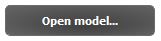 icon. In addition, you can easily access your recently opened models and your cloud models by clicking the icon with the corresponding name. For more information about cloud models see
Cloud storage
.
icon. In addition, you can easily access your recently opened models and your cloud models by clicking the icon with the corresponding name. For more information about cloud models see
Cloud storage
.
You can remove your models from the
Recently used
list individually by right-clicking the corresponding icon and selecting
Remove
. If you want to remove all models at once, you can click
Clear list
.
This will remove your models from the
Recently used
list but will not delete your models from your computer.
3 Shortcuts
The icons on the top right corner of the starting window are shortcuts to some of the features of Ashes:
-
opens the Turbulent wind tool .
-
opens the Airfoil database .
-
opens the Blade database .
-
 opens the
RNA database
opens the
RNA database
-
gives you the possibility to log out to check Your user account . The user account is also accessible from our website at https://www.simis.io/account/ .