Cloud storage
With Ashes, it is possible to save your models on the cloud rather than on your local machine. This enables you to work on a given model in any computer. The cloud model is linked to your account, so to open a cloud model on a different computer you will have to log in with your credentials.
1 Saving models to the cloud
When you have a model opened in Ashes, you can save it on the cloud by selecting
File
->
Save model to cloud...
, as showed in the picture below, or by pressing
Ctrl + Alt + S
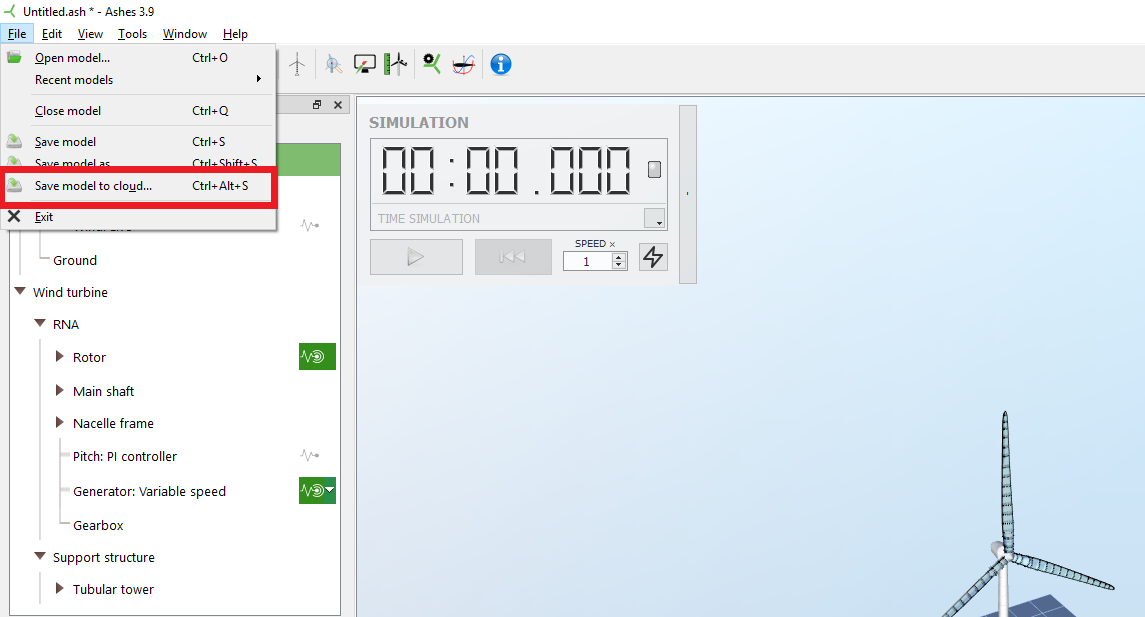
When saving your model to the cloud, you will be prompted with the following window:
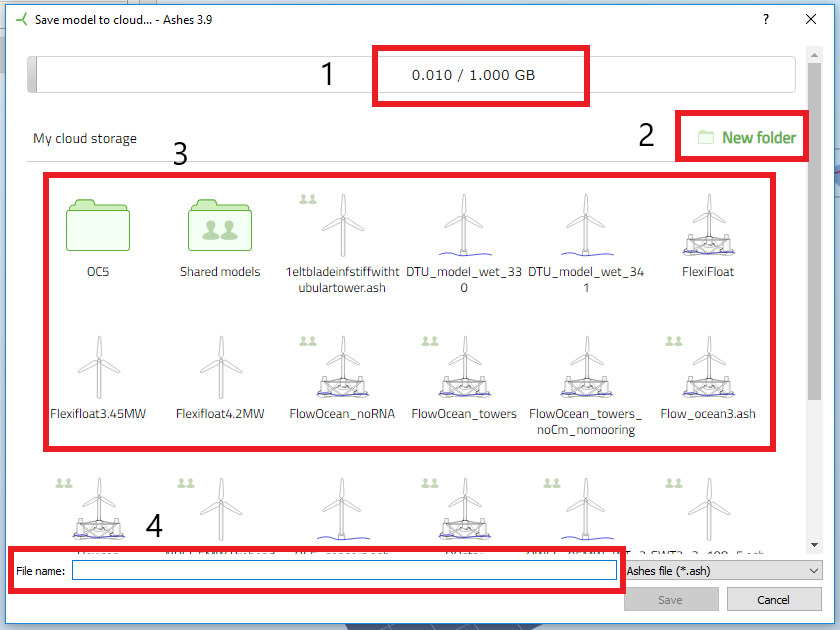
- Used storage : indicates how much storage has been used and the available amount. In the present example, 0.01 GB has been used out of a total of 1 GB
- New folder : prompts you with a window to name and create a new folder
-
Cloud models:
this list shows all the models that have been saved in the cloud. The models and folders with the
 symbol are shared with other Ashe users. See
Cloud sharing
for more information
symbol are shared with other Ashe users. See
Cloud sharing
for more information
- File name : enter the name of your model. Note that some symbols (such as <>) are not accepted in the file name. If any of these symbols are typed in, the Save button will remain greyed out.
Note that you need access to internet to save models on the cloud
2 Opening a cloud model
Cloud model can be opened from the
Starting window
by clicking the
My cloud
button highlighted in the picture below:
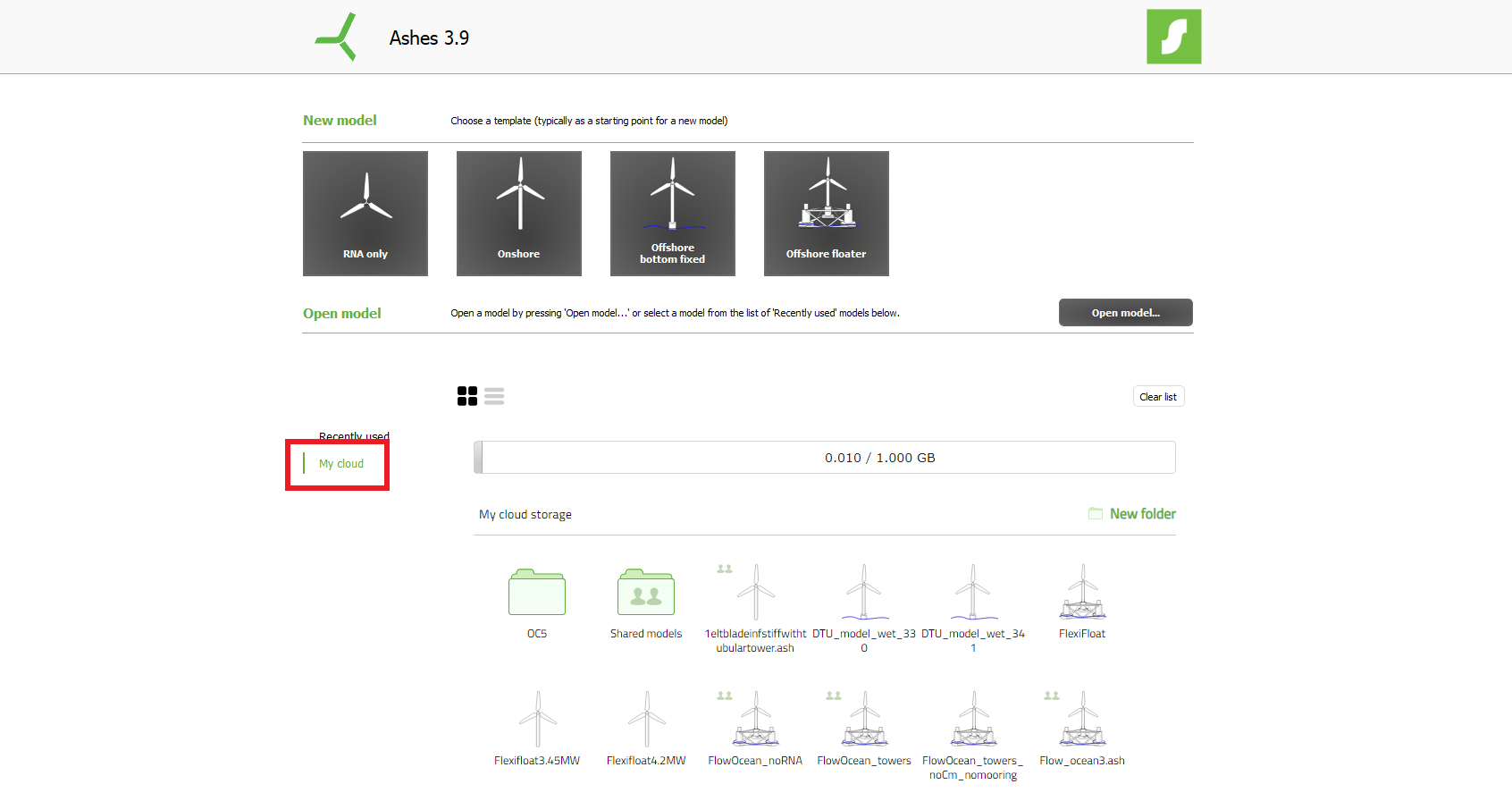
In this window you will see the models that you have saved in the cloud and the models that have been shared with you. To open a model, simply click its icon. You can also open your cloud storage from
Your user account
and download the models from there.
When hovering the mous above the icon pf a model, you will see a box with three dots appear. Clicking on this box displays the following dropdown menu:
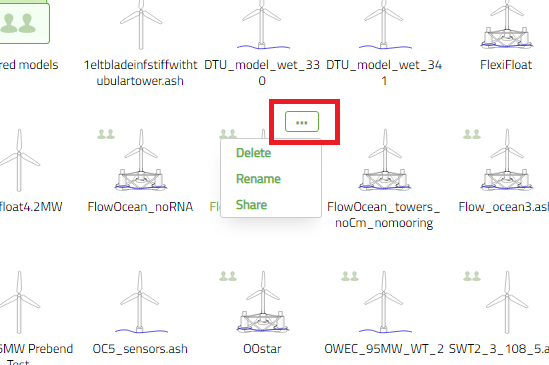
This dropdown menu has three options:
- Delete will remove the selected model from the cloud. You cannot undo this deletion
-
Rename
will open allow you to change the name if the model.
Note: if you change the name of a shared model, you will only be changing the name locally, which means that all the other usres the model is shared with will still see the original name. To see the original name of a cloud model, hover the mouse over its icon for 2 seconds
- Share will enable you to share your model with other Ashes users. See Cloud sharing for more information