Truss tower
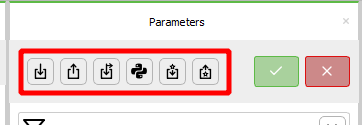
-
 import a text file. The format of the text file is explained in the
Support section files
section
import a text file. The format of the text file is explained in the
Support section files
section
-
 export the text file corresponding to the current tubular tower
export the text file corresponding to the current tubular tower
-
 import a file containing a load history. The format of the file is explained in the
Load history file
section
import a file containing a load history. The format of the file is explained in the
Load history file
section
-
 applied loads calculated with a python script. More details are given in Section 2 of the
Support structure
document
applied loads calculated with a python script. More details are given in Section 2 of the
Support structure
document
-
 import a Craig-Bampton superelement
import a Craig-Bampton superelement
-
 export the mass, damping and stiffness matrices
export the mass, damping and stiffness matrices
General
Input file
The file to be imported to generate the support section. Import (in batch) by pressing the 'Import a support section from file' button in the action button collection to the right. This parameter (and this text) can only be visible in the batch (and not anywhere in the Time simulation window).
To import a support section in the Time simulation window, the ' Import a support section from file ' action button must be used. Correspondingly, a support section can be exported to file in the time simulation window by using the ' Export the support section to file ' action button. In batch the same buttons are placed to the right of the 'normal' parameters.
If the file is changed, moved, or removed after the import this will not affect the support section. For a change in the file to be effective the file must be imported again.
- Default value:
- Unit: —
Scaling scheme
Scheme for scaling of this support section only (i.e. not the complete support structure - the complete support structure can be scaled on the Support structure part).
This parameter is only shown if the Wind turbine's 'Scaling scheme' parameter is set to ' Local scaling '.
A support section imported from file cannot be scaled. Thus, this parameter is never shown if the support section is imported from file.
Options:
Parent (default):
The scaling factor is set equal to the scaling factor for the whole Support structure.
Override :
A scale factor (set by you) for this section only (i.e. the scale factor set for the support structure is overridden).
Scaling factor
The geometry of this section of the support structure defined by parameters and/or files will be scaled by this factor.
- Default value: 1
- Unit: —
- Range: 0.001 — 1000
Height
The height of this section of the support structure. The height also takes into consideration any part below the seabed/ground, e.g. the piles on a truss tower.
If the height is set so low that the top of the section is below the sea surface, the set height is overruled and increased automatically so that the top is at the surface.
- Default value: 100
- Unit: $\text{m}$
- Range: 1 — 1000
Material
The material used for this sub section of the support structure.
- Default value: Steel
- Unit: —
Maximum element length
The maximum length a generated frame element can have, i.e. the elements will have this length or shorter.
- Default value: 5
- Unit: $\text{m}$
- Range: 0.01 — 1000
Load histories file
The file adds load (time) histories to one or more nodes of the support section. The node names in the file must be found in the support section. The history can either be a force or moment history. If it is a moment history, the node name must be followed by any other string than 0 (i.e. the line contains two strings). An example of a load histories file can be found in the Examples folder. Open it from the menu: Help | Open examples folder . Make a copy of this file and then adapt it to the support section.
Note : A load histories file can only be used when the support section has been imported from file. You can right-click the support section and select Export to file to create a file that you can import again (by right-clicking the support section).
- Default value:
- Unit: —
Loads script file path
The file path to the external script for support section loads, i.e. to the .py file.
- Default value:
- Unit: —
Potential flow
WAMIT .1 table
The WAMIT .1 table defined in the .1 file. Note that Ashes assumes each column has a column title on the first row, modify your files so they have column titles.
- Default value:
- Unit: —
WAMIT .1 table file path
The file path to the WAMIT .1 table. Only used in batch. If set, the WAMIT .1 table is imported from this file.
- Default value:
- Unit: —
WAMIT .3 table
The WAMIT .3 table defined in the .3 file. Note that Ashes assumes each column has a column title on the first row, modify your files so they have column titles.
- Default value:
- Unit: —
WAMIT .3 table file path
The WAMIT .3 table file path. Only used in batch. If set, the WAMIT .3 table is imported from this file.
- Default value:
- Unit: —
2nd order PF model
Selects the second-order potential flow model to be used for computing second-order wave forces.
Options:
None (default):
No second-order potential flow forces will be computed.
Newman's approximation :
Second-order forces will be computed using Newman's approximation method based on the WAMIT .12D table data.
Mean drift forces :
Mean drift forces will be computed using WAMIT .8 file data for diagonal QTF terms.
WAMIT .12D table
The WAMIT 12D table defined in the .12D file. Note that Ashes assumes each column has a column title on the first row, modify your files so they have column titles.
- Default value:
- Unit: —
WAMIT .12D table file path
The WAMIT .12D table file path. Only used in batch. If set, the WAMIT .12D table is imported from this file.
- Default value:
- Unit: —
WAMIT .8 table
The WAMIT .8 table defined in the .8 file for mean drift force computation. Note that Ashes assumes each column has a column title on the first row, modify your files so they have column titles.
- Default value:
- Unit: —
WAMIT .8 table file path
The WAMIT .8 table file path. Only used in batch. If set, the WAMIT .8 table is imported from this file.
- Default value:
- Unit: —
Characteristic length
The characteristic length used to compute potential flow loads.
- Default value: 1
- Unit: —
- Range: 0 — 1e+08
Apply to node option
Specifies if the potential flow loads should be applied to the node closes to center-of-mass, or if the node is specified by the user.
Options:
Node closest to center-of-mass (default):
The loads will be applied to the node closest to the center-of-mass.
User-defined :
The node is specified by the user.
Node name
The name of the node where potential flow loads are to be applied. The name does not include the word "Node", but rather the string after "Node" (which can be a number but also just text). You can find a node's name by right-clicking the structure.
- Default value:
- Unit: —
Geometry
Width at top
The width at the top of the truss tower, i.e. the distance from centre to centre of adjacent columns.
- Default value: 6
- Unit: $\text{m}$
- Range: 0.001 — 100
Width at bottom
The width at the base of the truss tower, i.e. the distance from centre to centre of adjacent columns.
- Default value: 8
- Unit: $\text{m}$
- Range: 0.001 — 100
Transition piece height
The height of the transition piece (TP), i.e. the connecton from the top of the legs of the truss tower to the tubular tower on top or an RNA. This distance is NOT added to the (total) height specified above.
The height can be max 10% of the (total) height of the truss tower. If it is set to a greater value, the parameter is auto-corrected to 10% of the height.
Note 1: A TP will typically have some kind of 'special' design and geometry, and not the geometry used in a parameterized truss tower in ASHES. Thus, the goal is typically to choose parameters in ASHES that makes the TP's structural properties similarto that TP design that is being modelled.
Note 2: The tubular tower can also have a transition piece. The tubular tower has parameters for its TP, but is more often than not designed without its own TP.
- Default value: 4
- Unit: $\text{m}$
- Range: 0 — 100
Brace diameter
The (outer) diameter of the braces.
- Default value: 1
- Unit: $\text{m}$
- Range: 0.01 — 100
Brace thickness
The thickness of the braces. If the thickness is set to a value that is greater than half the diameter it is auto-corrected to half the diameter.
- Default value: 0.03
- Unit: $\text{m}$
- Range: 0.001 — 1
Column diameter
The (outer) diameter of the columns.
- Default value: 1
- Unit: $\text{m}$
- Range: 0.01 — 100
Column thickness
The thickness of the columns. If the thickness is set to a value that is greater than half the diameter it is auto-corrected to half the diameter.
- Default value: 0.03
- Unit: $\text{m}$
- Range: 0.001 — 1
Number of storeys
The number of storeys in the truss tower
- Default value: 5
- Unit: —
- Range: 1 — 100
Supports
Support type
The support section (monopile or truss tower) has support(s) at the bottom node(s). This can be a fixed support or a pinned support.
Options:
Fixed (default):
Fixed support at the bottom node.
Pinned :
Pinned support at the bottom node.
Spring :
Spring support at the bottom node.
Support spring stiffness
The stiffness of the spring at the base node of the monopile. This is only visible if Support type is set to 'Spring'
- Default value: 1e+06
- Unit: ${\text{N}} \over {\text{m}}$
- Range: 0 — 1e+12
Piles
Has piles
Decides if the truss tower has piles. If checked, the pile parameters are shown.
- Default value: 0
- Unit: —
Length
The length of a pile.
The length can be max 70% of the (total) height of the truss tower. If it is set to a greater value, the length parameter is auto-reduced to 70% of the Height . However, the top of the piles must also be at or above ground/seabed, so, if this pile length leads to he piles being more than 70% of the Height , then the Height is auto-increased, see Note 2.
Note 1: The length of the piles is included in the (total) height of the truss tower. Thus, to find the height of the 'actual' truss tower, the transition piece height as well as the pile length must be substracted from the Height .
Note 2: If the Vertical offset parameter is set to a negative number, the truss tower will always have piles going up to or above the ground/seabed. So, if the length of the piles is too short to reach the ground/seabed, then the length is auto-increased to reach the ground/seabed. However, if the truss tower is read from file, (almost) anything is possible.
- Default value: 20
- Unit: $\text{m}$
- Range: 0.01 — 100
Diameter
The diameter of a pile.
- Default value: 1
- Unit: $\text{m}$
- Range: 0.01 — 100
Thickness
The thickness of a pile.
- Default value: 0.03
- Unit: $\text{m}$
- Range: 0.001 — 10
Soil
Soil stiffness
The stiffness (per meter) of the soil in the ground modelled as P-y springs.
Springs are applied to each node of the beam elements below ground. The spring stiffness is found by multiplying the soil stiffness by half of the element's length. The stiffness is assumed constant. The minimum value is 0.
- Default value: 500000
- Unit: ${\text{N}} \over {\text{m}^2}$
- Range: 0 — 1e+12
Soil rotational stiffness
The rotational stiffness (per meter) from the soil in the ground, given as N m/(rad m)
Springs are applied to each node of the beam elements below ground. The spring stiffness is found by multiplying this value by half of the element's length. The stiffness is assumed constant. The minimum value is 0.
- Default value: 0
- Unit: ${\text{N}} \over {\text{rad}}$
- Range: 0 — 1e+12
Soil damping
The damping (per meter) of the soil in the ground.
Dampers are applied to each node of the beam elements below ground. The damping coefficient is found by multiplying this value by half of the element's length.
- Default value: 0
- Unit: ${\text{N}\cdot\text{s}} \over {\text{m}^2}$
- Range: 0 — 1e+12
Soil rotational damping
The rotational damping (per meter) of the soil in the ground, given as Nm/(m rad/s)
Dampers are applied to each node of the beam elements below ground. The damping coefficient is found by multiplying this value by half of the element's length.
- Default value: 0
- Unit: ${\text{N}\cdot\text{s}} \over {\text{rad}}$
- Range: 0 — 1e+12
Water filling etc.
Is water filled
Decides if all members of the support section are water filled to the mean sea level or not. If you want a different water filling (e.g in columns but not in braces) this must be done by specifying this in a text file and importing.
- Default value: 0
- Unit: —
Has growth
Decides if the support section has marine growth. If checked, the growth parameters are shown.
- Default value: 0
- Unit: —
Level
The level up to which there is marine growth. If there is marine growth then all members below MSL will get growth. Additionally, members up to this level above the MSL will get growth.This parameter is only visivble if the Has growth parameter is checked.
Growth level is relative to Mean sea level ( MSL ).
- Default value: 2
- Unit: $\text{m}$
- Range: 0 — 100
Thickness
The (average) thickness of the marine growth.
- Default value: 0.05
- Unit: $\text{m}$
- Range: 0.001 — 1e+06
Density
The density of the marine growth.
- Default value: 1325
- Unit: ${\text{kg}} \over {\text{m}^3}$
- Range: 0 — 1e+06
Buoyancy tuning factor
All buoyancy loads are multipled (tuned) with this factor. Typically, it is used to make the total buoyancy exactly match a given number. E.g. can account for overlapping members giving double buoyancy. This value is typically calculated manually by you as the fraction between the specified (given) static buoyancy and the buoyancy calculated by Ashes (using a factor of 1.0).
- Default value: 1
- Unit: —
- Range: 0 — 10
Joints
Make joints
Make joints.
- Default value: False
- Unit: —