Floater - Semi-submersible
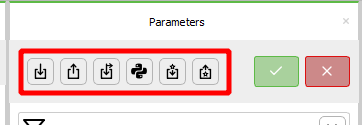
-
 import a text file. The format of the text file is explained in the
Support section files
section
import a text file. The format of the text file is explained in the
Support section files
section
-
 export the text file corresponding to the current tubular tower
export the text file corresponding to the current tubular tower
-
 import a file containing a load history. The format of the file is explained in the
Load history file
section
import a file containing a load history. The format of the file is explained in the
Load history file
section
-
 applied loads calculated with a python script. More details are given in Section 2 of the
Support structure
document
applied loads calculated with a python script. More details are given in Section 2 of the
Support structure
document
-
 import a Craig-Bampton superelement
import a Craig-Bampton superelement
-
 export the mass, damping and stiffness matrices
export the mass, damping and stiffness matrices
General
Input file
The file to be imported to generate the support section. Import (in batch) by pressing the 'Import a support section from file' button in the action button collection to the right. This parameter (and this text) can only be visible in the batch (and not anywhere in the Time simulation window).
To import a support section in the Time simulation window, the ' Import a support section from file ' action button must be used. Correspondingly, a support section can be exported to file in the time simulation window by using the ' Export the support section to file ' action button. In batch the same buttons are placed to the right of the 'normal' parameters.
If the file is changed, moved, or removed after the import this will not affect the support section. For a change in the file to be effective the file must be imported again.
- Default value:
- Unit: —
Scaling scheme
Scheme for scaling of this support section only (i.e. not the complete support structure - the complete support structure can be scaled on the Support structure part).
This parameter is only shown if the Wind turbine's 'Scaling scheme' parameter is set to ' Local scaling '.
A support section imported from file cannot be scaled. Thus, this parameter is never shown if the support section is imported from file.
Options:
Parent (default):
The scaling factor is set equal to the scaling factor for the whole Support structure.
Override :
A scale factor (set by you) for this section only (i.e. the scale factor set for the support structure is overridden).
Scaling factor
The geometry of this section of the support structure defined by parameters and/or files will be scaled by this factor.
- Default value: 1
- Unit: —
- Range: 0.001 — 1000
Height
The height of this section of the support structure. The height also takes into consideration any part below the seabed/ground, e.g. the piles on a truss tower.
If the height is set so low that the top of the section is below the sea surface, the set height is overruled and increased automatically so that the top is at the surface.
- Default value: 100
- Unit: $\text{m}$
- Range: 1 — 1000
Material
The material used for this sub section of the support structure.
- Default value: Steel
- Unit: —
Maximum element length
The maximum length a generated frame element can have, i.e. the elements will have this length or shorter.
- Default value: 5
- Unit: $\text{m}$
- Range: 0.01 — 1000
Load histories file
The file adds load (time) histories to one or more nodes of the support section. The node names in the file must be found in the support section. The history can either be a force or moment history. If it is a moment history, the node name must be followed by any other string than 0 (i.e. the line contains two strings). An example of a load histories file can be found in the Examples folder. Open it from the menu: Help | Open examples folder . Make a copy of this file and then adapt it to the support section.
Note : A load histories file can only be used when the support section has been imported from file. You can right-click the support section and select Export to file to create a file that you can import again (by right-clicking the support section).
- Default value:
- Unit: —
Loads script file path
The file path to the external script for support section loads, i.e. to the .py file.
- Default value:
- Unit: —
Potential flow
WAMIT .1 table
The WAMIT .1 table defined in the .1 file. Note that Ashes assumes each column has a column title on the first row, modify your files so they have column titles.
- Default value:
- Unit: —
WAMIT .1 table file path
The file path to the WAMIT .1 table. Only used in batch. If set, the WAMIT .1 table is imported from this file.
- Default value:
- Unit: —
WAMIT .3 table
The WAMIT .3 table defined in the .3 file. Note that Ashes assumes each column has a column title on the first row, modify your files so they have column titles.
- Default value:
- Unit: —
WAMIT .3 table file path
The WAMIT .3 table file path. Only used in batch. If set, the WAMIT .3 table is imported from this file.
- Default value:
- Unit: —
2nd order PF model
Selects the second-order potential flow model to be used for computing second-order wave forces.
Options:
None (default):
No second-order potential flow forces will be computed.
Newman's approximation :
Second-order forces will be computed using Newman's approximation method based on the WAMIT .12D table data.
Mean drift forces :
Mean drift forces will be computed using WAMIT .8 file data for diagonal QTF terms.
WAMIT .12D table
The WAMIT 12D table defined in the .12D file. Note that Ashes assumes each column has a column title on the first row, modify your files so they have column titles.
- Default value:
- Unit: —
WAMIT .12D table file path
The WAMIT .12D table file path. Only used in batch. If set, the WAMIT .12D table is imported from this file.
- Default value:
- Unit: —
WAMIT .8 table
The WAMIT .8 table defined in the .8 file for mean drift force computation. Note that Ashes assumes each column has a column title on the first row, modify your files so they have column titles.
- Default value:
- Unit: —
WAMIT .8 table file path
The WAMIT .8 table file path. Only used in batch. If set, the WAMIT .8 table is imported from this file.
- Default value:
- Unit: —
Characteristic length
The characteristic length used to compute potential flow loads.
- Default value: 1
- Unit: —
- Range: 0 — 1e+08
Apply to node option
Specifies if the potential flow loads should be applied to the node closes to center-of-mass, or if the node is specified by the user.
Options:
Node closest to center-of-mass (default):
The loads will be applied to the node closest to the center-of-mass.
User-defined :
The node is specified by the user.
Node name
The name of the node where potential flow loads are to be applied. The name does not include the word "Node", but rather the string after "Node" (which can be a number but also just text). You can find a node's name by right-clicking the structure.
- Default value:
- Unit: —
Mass and ballast
Ballast scheme
The ballast of the floater can be set either explicitly or implicitly. If explicitly ( Set ballast mass ), then the mass does NOT include any water filling if present. If implicitly, then the ballast mass is found either by setting the total mass of the floater or by setting the ballast as a fraction of the maximum buoyancy of the floater. If ballast mass is found from total mass then any water filling IS taken into account. If ballast mass is found based on maximum buoyancy then any water filling IS NOT taken into account.
Options:
Set ballast mass :
The ballast is set explicitly. This is NOT included any water filling if present.
Set total mass :
The ballast mass is calculated from the given total mass and the structural mass. If the floater is water filled then the mass of the water is substracted when calculation the ballast mass.
Ballast as fraction :
The ballast mass is calculated as a fraction of the maximum buoyancy of the floater. The maximum buoyancy can be found under the Part information tab. This percentage does NOT include any water filling if present.
No ballast (default):
No ballast is added.
Ballast as fraction
The fraction of the ballast mass (NOT incl. water filling) as a percentage of the maximum buoyancy.
- Default value: 65
- Unit: $\text{%}$
- Range: 0 — 100
Ballast mass
The ballast mass of the floater. This parameter is shown only if the parameter Ballast scheme is set to Set ballast mass .
Note: If the floater is water filled, the mass of the water is not included in this mass
- Default value: 0
- Unit: $\text{kg}$
- Range: 0 — 9.9e+07
Total mass
The total mass of the floater, not including mooring and tubular tower(s). The ballast mass is calculated as the total mass minus the structural mass (and waterfillling if present). If the total mass is set lower than the sum of the structural mass and water filling, then the total mass is increased to this sum and ballast mass is set to 0. This parameter is only visible if the parameter Ballast scheme is set to Set total mass
- Default value: 0
- Unit: $\text{kg}$
- Range: 0 — 9.9e+07
Ballast distribution
The fraction of the ballast mass (in percent) at the lower ballast point(s). The rest is put at the upper ballast point(s). The location of the lower and upper ballast points are set by the respective floater types.
- Default value: 80
- Unit: $\text{%}$
- Range: 0 — 100
Balance ballast
Automatically distribute the ballast so that the mass center remains at the same position in the horizontal plane.
- Default value: False
- Unit: —
Ballast fore-aft offset
Offsets the mass center of the ballast.
- Default value: 0
- Unit: $\text{m}$
- Range: -1e+07 — 1e+08
Water filling etc.
Is water filled
Decides if all members of the support section are water filled to the mean sea level or not. If you want a different water filling (e.g in columns but not in braces) this must be done by specifying this in a text file and importing.
- Default value: 0
- Unit: —
Has growth
Decides if the support section has marine growth. If checked, the growth parameters are shown.
- Default value: 0
- Unit: —
Level
The level up to which there is marine growth. If there is marine growth then all members below MSL will get growth. Additionally, members up to this level above the MSL will get growth.This parameter is only visivble if the Has growth parameter is checked.
Growth level is relative to Mean sea level ( MSL ).
- Default value: 2
- Unit: $\text{m}$
- Range: 0 — 100
Thickness
The (average) thickness of the marine growth.
- Default value: 0.05
- Unit: $\text{m}$
- Range: 0.001 — 1e+06
Density
The density of the marine growth.
- Default value: 1325
- Unit: ${\text{kg}} \over {\text{m}^3}$
- Range: 0 — 1e+06
Buoyancy tuning factor
All buoyancy loads are multipled (tuned) with this factor. Typically, it is used to make the total buoyancy exactly match a given number. E.g. can account for overlapping members giving double buoyancy. This value is typically calculated manually by you as the fraction between the specified (given) static buoyancy and the buoyancy calculated by Ashes (using a factor of 1.0).
- Default value: 1
- Unit: —
- Range: 0 — 10
Configuration
Number of modules
The semisub can have one or more modules. The minimum number is 1 and the maximum is 6.
- Default value: 1
- Unit: —
- Range: 1 — 6
Tubular tower pattern
A floater has one or more tubular tower(s) on top. The towers can be placed on offset columns or on center columns
Options:
Offset columns :
Place towers on offset columns.
Center columns (default):
Place towers on center columns.
Number of corner towers
If the floater has corner (offset column) tubular towers then it can have a tubular tower on only one column or on all. The towers can be placed on offset columns or on center columns
Options:
1 (default):
A tower is only placed on one offset column.
All :
Towers are placed on all offset columns.
Main column
Diameter
The diameter of the main column.
- Default value: 6.5
- Unit: $\text{m}$
- Range: 1e-06 — 1e+16
Thickness
The thickness of the main column's cross-section.
- Default value: 0.03
- Unit: $\text{m}$
- Range: 0.001 — 10
Offset columns
Number of offset columns in a module
The semisub can have one or more modules. This is the number of offset (i.e. corner) columns in a module. So, if it is 3 the module shape is triangular, if it is 4 it is square etc. The minimum number is 3 and the maximum is 6.
- Default value: 3
- Unit: —
- Range: 3 — 6
Distance
The center-to-center distance from the center column to the offset columns.
- Default value: 28.87
- Unit: $\text{m}$
- Range: 1e-06 — 1e+16
Upper diameter
The diameter of the upper section of the offset columns.
- Default value: 12
- Unit: $\text{m}$
- Range: 1e-06 — 1e+16
Upper thickness
The cross-section thickness of the upper part of the offset columns.
- Default value: 0.06
- Unit: $\text{m}$
- Range: 0.001 — 1
Heave plate rel. height
The relative height of the heave plate, i.e. given as a percentage of the total height. Default: 10%. Min: 1%. Max: 50%.
- Default value: 10
- Unit: $\text{%}$
- Range: 1 — 50
Heave plate diameter
The diameter of the base of the offset columns.
- Default value: 24
- Unit: $\text{m}$
- Range: 1e-06 — 1e+16
Heave plate (base) thickness
The thickness of circular cross section at the base of the offset columns, i.e. the heave plates. Default: 60mm. Min: 1mm. Max: 100mm.
- Default value: 0.06
- Unit: $\text{m}$
- Range: 0.001 — 100
Pontoons and Cross braces
Diameter
The diameter of the cross braces.
- Default value: 2
- Unit: $\text{m}$
- Range: 1e-06 — 1e+16
Thickness
The cross-section thickness of the cross braces.
- Default value: 0.04
- Unit: $\text{m}$
- Range: 1e-06 — 1e+16
Joints
Make joints
Make joints.
- Default value: False
- Unit: —