Export the data
This section explains how to export the data from the
Simulation window
. If you want to access the data generated during a batch run please check the
Batch results
section.
When running a simulation, Ashes automatically records all the fields from all the sensors that have been added to the sensor window (see
Adding a sensor
). This data can be visulized within Ashes (see
Visualize the data
) but if you want to access data from a sensor through another software, you can export it by clicking the
 icon on the right of the sensor, as shown in the picture below:
icon on the right of the sensor, as shown in the picture below:
Note:
you can specify what
Fields
from a sensor to export by exporting the
Sensor preferences.
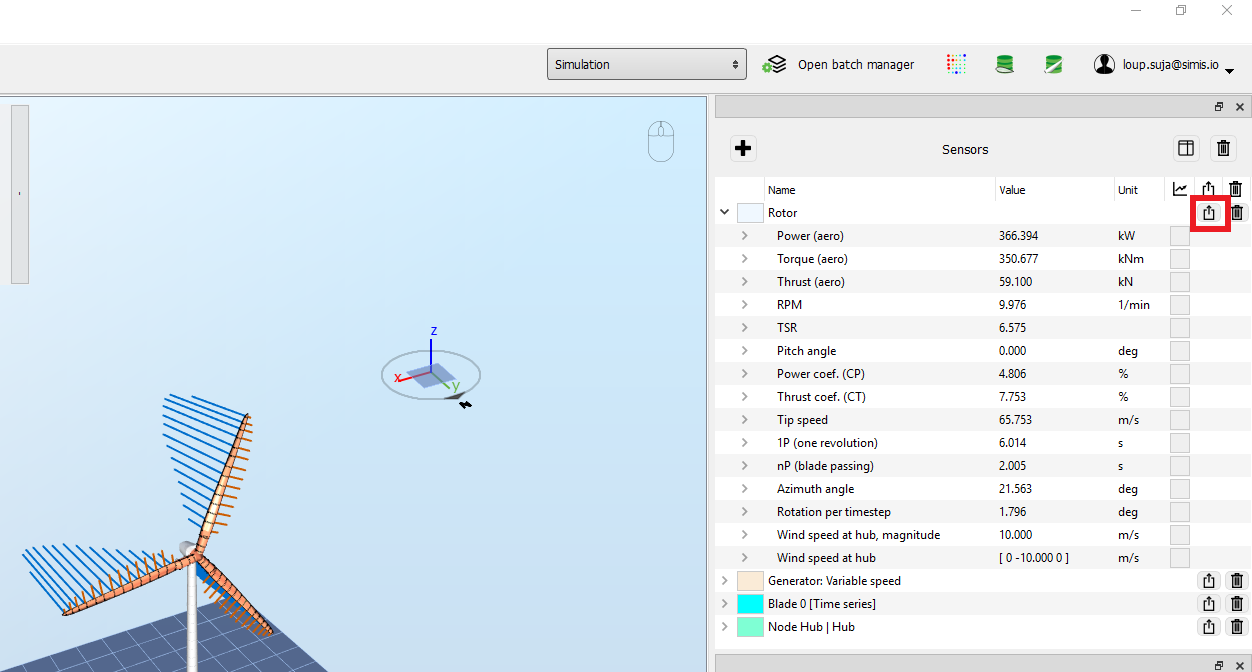
The data from all fields of the sensor shown in the sensor pane will be exported, regardless of which fields are being displayed in the graph. The data will be saved in a text file in ASCII format with each line corresponding to a time step and each colunm to an output from the sensor. The name of the file will be the name of the sensor as shown in Ashes. If you have renamed the sensor, the file will have the name you set.
Depending on the type of sensor, a header containing information will be writen to file as well.
Notes:
-
padding can be added to the file by going to
Preferences
and opening the
Export settings
. By default, padding is not enabled.
-
in time simulation, all time steps are recorded and written to file. The option of writing only certain timesteps (writing for example every 2nd, or every 10th timestep) is only available in
Batch results
.
-
the data is always written starting from t=0, even if a
Statistics start time
was specified in the
Advanced
tab of the
Analysis parameters
dialog.